by Michelle Wicmandy
I bet this has happened to you…
You’re writing a report or reading an important document when the phone rings.
You have the best of intentions of revisiting the document when you’re done. And then, your next priority pops up. Hurried, you carelessly file the item on your desktop. Eventually, your monitor is cluttered with files.
Treating your desktop as a single file cabinet drawer with one overstuffed folder may be a very convenient filing system in the short term. But the result: Inefficiency.
So what do you do? Do you create a “Miscellaneous” folder to hold these items until you can revisit them later? Do you buy a bigger screen as a quick fix?
The good news – you CAN take control! A well-organized digital filing system saves you time and frustration.
As Ben Franklin said, “For every minute spent in organizing, an hour is earned.” So, start thinking in an organized way.
Following are three easy steps to take you from chaos to calm.
Step 1: Purge Outdated Files
If you’re like me, you struggle to cope with the volume of incoming information. Instead of trashing unnecessary files, you keep them just in case. With this mentality, it’s easy for electronic folders to become overstuffed with dated information. Know that if the information isn’t valuable today, it probably won’t be valuable tomorrow. In fact, Blue Mountain Data Systems claims that 85 percent of filed materials are never referenced again. Essentially, only one item for every five documents laboriously reviewed, categorized and filed will be retrieved.
What does this mean? It’s time to dust your virtual files and purge extraneous information.
To help sort the meaningful from the meaningless, ask yourself the following questions:
* Do you need this at all?
* Can you easily access the information online if you need it later?
* Does this information relate to a key element of your job or life?
* Would you pay for this information?
* What is the worst that would happen if you deleted the information?
* 20% of information holds 80% of the value. Is this file in the top 20%?
If you don’t have good answers, delete it. Beyond a certain point, information becomes worthless when there’s so much that it’s paralyzing.
Step 2: Resurrect Virtual Files
People share most information as single files such as spreadsheets, word documents and images and save these conveniently on their desktop or network drive. Without a good naming convention, retrieving information when it’s needed is nearly impossible. Your files will end up in a digital graveyard never to be seen again.
To resurrect your virtual files, organize them like a traditional filing cabinet. Establish naming guidelines for files and folders and stick to it.
Begin by reviewing your files and sort items into broad categories. Then, create subfolders for each category. Use meaningful names such as a department, project or function so you or your employee(s) can quickly grasp the contents without opening the file.
For instance, I create a folder for each client that contains subfolders labeled “Proposals,” “Invoices,” “Reports,” and so on. For the file name, I follow a standard naming convention such “year,” “month,” “date,” and “project.” Begin files names with dates so items appear in chronological order and indicates the date of the last edit. Also, including the project or person’s name allows you to sort and search documents by those criteria. For example, the file name for a
marketing plan completed on October 6, 2018 would appear as “20181006MktPlan” and filed in the appropriate client folder.
Lastly, here are a few helpful tips when establishing guidelines:
* Be consistent. Once you adopt a system, stick with it.
* Limit file names to 15 characters to comply with most filing systems.
* Shorter names are easier to locate.
* Avoid using anything cryptic, acronyms, or abbreviations that only few on your team recognize.
If you’re unsure how to name your files, think how you’ll look for the information when you need it again.
Step 3: Use Appropriate Tools
Numerous tools are available to help manage information. In many cases, these applications offer tiered pricing options supplemented with a free or entry-level package to fit every budget.
To make the job enjoyable, find tools you like. I suggest setting a budget for premium applications that offer more space and capabilities rather than duct taping free tools together that produce second-rate solutions. When you have the right tools for the job, you’ll likely have a positive outlook. And, the time you save will be worth the small investment.
Following are a few free or low-cost solutions that you can implement quickly to help control overstuffed files.
File storage solutions. Choose applications that can either be accessed online or installed on your server. The advantage of cloud-based tools includes the freedom to access your files online from any device. Also, if you lose your laptop or flash drive, you’ll still have access to your files. And, you’ll have fewer resources that can land haphazardly on your desktop.
Some examples include Evernote, Instapaper, eFileCabinet, DropBox, and GoogleDrive to name a few. My favorite file storage application is Evernote because it’s easy to organize information, take screenshots, and share files. It’s simple to use – almost intuitive.
Customize folders. To easily distinguish virtual files, use different colored folders just as you would in a manual system. For instance, I use a third-party program, FolderMarker, which allows me to prioritize and color-code folders.
Desktop management software. To tidy up a messy desktop, turn to a third-party desktop management app. Programs such as NimiPlaces and Fences allow you to create customizable containers to hold similar files and folders like a fence that contains items in your yard. These programs help keep your desktop organized while reducing the risk of accidentally deleting programs. For example, I use the application Fences and have created containers named “Programs,” “Documents,” “Clients,” “Courses,” and “RecentThings.”
Start Today
Do you feel like organizing your digital files is an insurmountable task? If so, just follow the three easy steps:
* Purge outdated files,
* Resurrect virtual files, and
* Use appropriate tools.
Keep in mind that no perfect system exists. The system that works for your friend may be taboo for you. Allocate some time to experiment with tools. Be patient.
Finally, be kind to yourself. Don’t beat yourself up if organizing takes longer than anticipated or you find a better tool later. It happens.
Remember, the trick is to create an organizational system that works for you that you can easily maintain.
Once you’ve discovered the right system, you can fret less over overstuffed files and have more time to enjoy the things you like.
You can do it!
***

Michelle Wicmandy
Michelle Wicmandy has published articles on entrepreneurship and online marketing for business and trade journals including the Houston Business Journal and Website Magazine. Recently, she started a blog to inspire women entrepreneurs to pursue their passion and boost their self-confidence. She’s a marketing lecturer at the University of Houston-Downtown and working on her dissertation at the University of Liverpool, U.K. She is happily married with two teenagers and the proud owner of four carefree cats and one spunky puppy. You can connect with her on LinkedIn (https://www.linkedin.com/in/michellewicmandy/), Facebook (https://www.facebook.com/michelle.wicmandy), and the Collective Changes blog (http://collectivechanges.net/category/blog/)
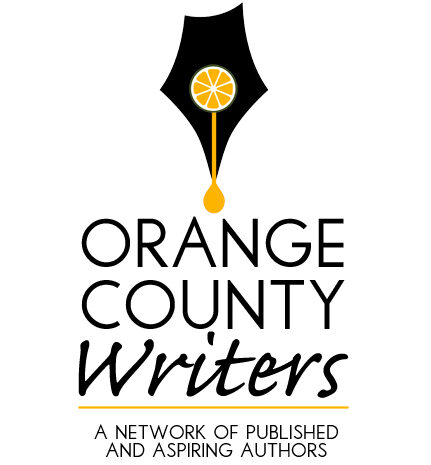

Now I have ANOTHER excellent document to add to my files! I think the color of the folder will be yellow and the title of the folder: “Refer To Daily”. I love the resources you provided.
People think that Bill Gates is so brilliant, but I heard that back in the day, Melinda Gates proposed a desktop organization plan called “Bob”. Bob had icons on the desktop screen that looked like a real house with an office–a little filing cabinet, a checkbook, etc. Since that ship seems to have already sailed and sunk, I’m going to check out your links. FolderMarker with the colored file folder is especially appealing to me.
Seriously, this is an extremely helpful article. Thank you!